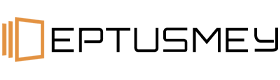Need help?
Frequently Asked Questions
Guides
1. Uhale Photo Frame may request to upgrade to the latest version. If so, it is recommended to upgrade the digital photo frame before proceeding.
2. Choose a language you preferred as default
3. Connect the photo frame to the Internet via Wi-Fi.
4. Set the date, time and set the time zone if needed.
5. Name the photo frame (E.g. Jack’s Frame) ;
6. Set the location of the photo frame (E.g. Living Room, Kitchen, Office).
7. Check the quick guide on the Uhale Photo frame.
Watch video tutorial here.
1. Open the Uhale APP on your phone.Tap the【Gift】icon.
Note: Please upgrade the APP to version 3.11 or above.
2. Write down your wishes in text;
3. Select a style;
- Send a greeting card
- Send Pop-ups
4. Instant "Wish";
Set up an instant "Wish" and surprise your loved ones
5.Timed "Wish";
Create a timed "Wish" to make sure not to miss out any important moment
6.Choose a frame(s) you would like to send wishes to;
7.You can check the wishes record in APP-History-"best wishes" icon.
8.View the best wishes in the frame.
Watch video tutorial here.
1. Make sure that your friend has downloaded and installed the Uhale App.
2. Click the "Add friend" icon on your frame. A dialog will appear and show both QR code and paring code (valid for 12 hours).
3. Now share either the QR code or the paring code through your preferred way E.g. SMS, E-Mail, IM, phone call, to your friend.
Once the frame is connected to your friend’s Uhale App, you will be able to find them in “manage account” on the frame.
Watch video tutorial here.
4 Easy Ways to Put Photos in your Digital Photo Frame:
- Use the mobile app
- Transfer photos from a SD card.
- Move photos from a USB-A drive
- PC transfer via USB cable
From version 4.1.0 of the Uhale digital photo frame, you can now transfer photos and videos from your computer to the frame via a USB cable.
Here are the steps to do so:
- Use a USB cable to connect the computer and the photo frame.
- On the photo frame, go to Settings > Manage Photos, and find the option to transfer from the computer.
- Open the computer transfer page, and the photo frame will automatically start connecting to the computer. Once the connection is successful, it will display a connected status. With the frame connected, you can now copy photos and videos from your computer to the photo frame.
- Open your computer, and you should be able to find the photo frame's folder named "DCIM" in the File Explorer.
- Copy the photos and videos you want to transfer into the "DCIM" folder.
- Wait for the data transfer to complete. After the transfer is finished, you can view and play the copied photos and videos in the photo frame's gallery. The copying speed will depend on the number and size of your photos and videos.
Note:
1. Do not disconnect the USB cable during the copying process.
2. Currently, only Windows and Linux systems are supported; the Mac system is not supported.